If you have Peugeot (im my case 308) with SMEG/SMEG+ Touchscreen 7" navigation system it is required to sometimes update maps.
You can find maps on Official Peugeot Navigation, but you must pay some money for it.
On forums you can find maps for free and manual how to do update.
On this link is tutorial on English.
You will need to have the engine running to install the maps. If you stop the engine, you will need to restart the installation process
What to download and what you need
- Maps ( I download RT6-V115.zip, from beginning of 2020 - OK for me)
- Java unlock key generator (download this)
- USB Stick (used 16GB one)
Prepare USB Stick
Find your USB Stick name and partition
gotanbl~:>lsblk -fp
Find disk named /dev/sdb and partition /dev/sdb1.
Format it to FAT32, disk must be unmounted.
gotanbl:~>sudo mkfs.fat -F 32 /dev/sdb1
Prepare maps
- Unpack zip file, RT6-V115.zip (5,2GB).
- Copy it to the root of USB Stick
Retrieving your Activation Key
To install the maps on the SMEG+ you need to insert an Activation Key, which can be done using the Key Generator.
- Unpack generator_java-RT6.rar
- Run generator
gotanbl:~>java -jar generator.jar
Java Generator Choose appropriate folder to generate Activation Code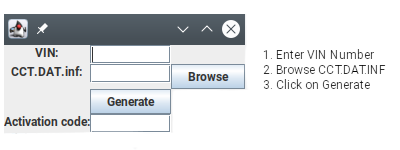
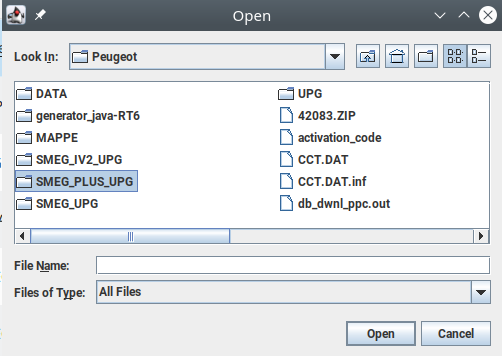
Select CCT.DAT.INF from SMEG_PLUS_UPG/DATA folder, not from root folder
This will generate Activation Code, save it or write on paper
map_code=3698faf1
vin_code=XXXXXXXX
Activation key: XXXXXXXXXXXXXXXX #16 numbers
Update car maps
- Press the Sat Nav icon to navigate
- Insert USB Stick into the Central console
- The unit will say Identification of media the Checking compatibility before returning you to SatNav page
- Press third screen icon from left -> Map settings -> Maps -> Search -> The screen will say Checking compatibility… again.
- Select Confirm. Select the Maps you wish to install.
- System will now ask for Activation Key. Type in the Key you generated in previous step.
- Maps begin to install.
- Once the Process has finished a Notification will say Mapping Updated.